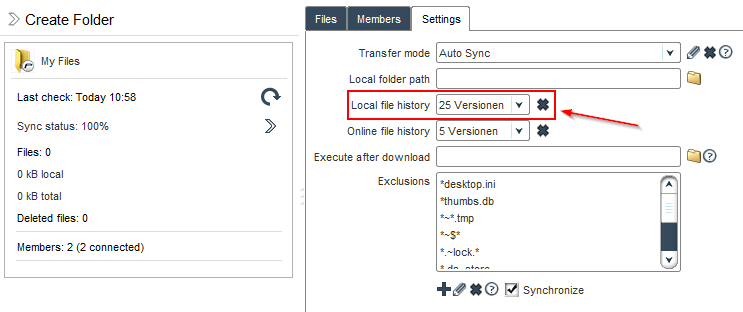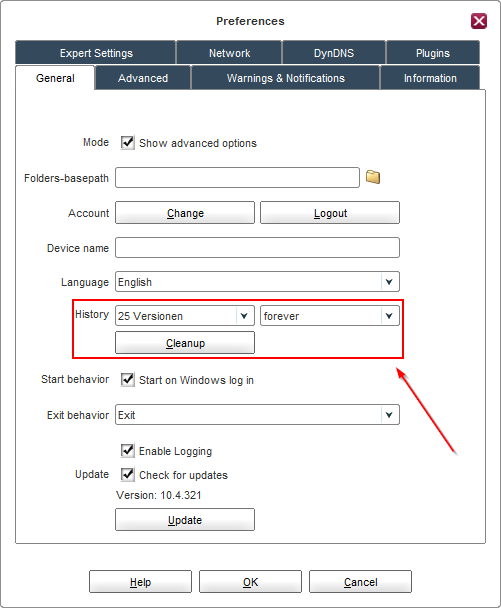File History Configuration
Whenever the client updates or deletes a file it moves the previous/deleted version of that file into an internal file history. This file history can hold a configurable amount of versions and is decentralized, this means each device holds a set of archived files, which can be restored manually on demand.
Configuring the number of versions for a folder in the client
The client offers a configuration option to select from the following values for the number of versions which will be archived:
- None
- 1 version
- 5 versions (Default)
- 25 versions
- 100 versions
- Unlimited
![]() If this number has been reached, the oldest version will be purged and replaced by a new version.
If this number has been reached, the oldest version will be purged and replaced by a new version.
To configure the number of versions being kept in the local file history:
- Enable the Advanced Mode.
- Click on the folder in question in the main window.
- In the right pane which opens up, please click on the Settings tab.
- Select from the Local file history drop-down how many versions should be stored locally.
 Done. The file history will now keep the number of versions configured above.
Done. The file history will now keep the number of versions configured above.
Purging the file history contents for a folder
To purge all versions from the file history:
- Enable the Advanced Mode.
- Click on the folder in question in the main window.
- In the right pane which opens up, please click on the Settings tab.
- Click on the delete button next to the right of the Local file history drop-down.
- Click on Purge to confirm emptying the file history and delete all versions stored.
 Done. All versions in the file history are now deleted.
Done. All versions in the file history are now deleted.
Configuring the defaults for number of versions and purging time periods
The client offers a configuration option to select from the following values for the number of versions which will be archived:
- None
- 1 version
- 5 versions (Default)
- 25 versions
- 100 versions
- Unlimited
![]() If this number has been reached, the oldest version will be purged and replaced by a new version.
If this number has been reached, the oldest version will be purged and replaced by a new version.
Furthermore it is possible to configure when versions will be purged from the history:
- 1 day
- 1 week
- 1 month
- 1 year
- forever (Default)
![]() The client will purge old versions shortly after startup or after midnight.
The client will purge old versions shortly after startup or after midnight.
To configure defaults for the file history:
- Click on Preferences in the main window.
- Click on General.
- Select from the History drop-downs how many versions should be stored for a specified amount of time.
 Done. The file history values configured above will now be applied for each new folder.
Done. The file history values configured above will now be applied for each new folder.
Purging the file history contents for all folders
To purge all file history for all folders:
- Click on Preferences in the main window.
- Click on General.
- Click on the Cleanup button next to the History drop-downs.
 Done. All file versions from all folders will now be purged.
Done. All file versions from all folders will now be purged.