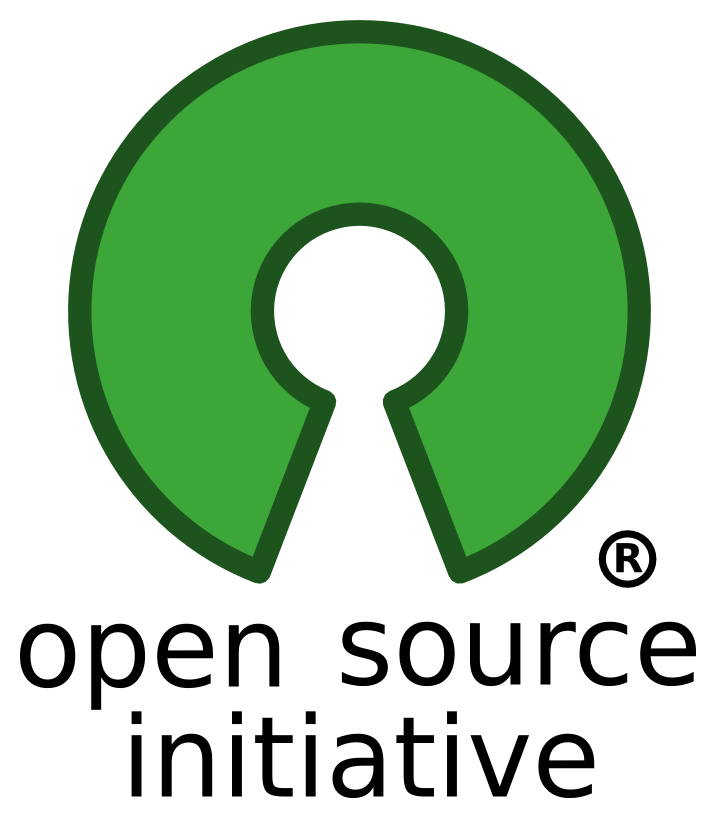Running the Open Source edition
This guide will explain how to setup the Open Source Client of PowerFolder and how to connect to a PowerFolder Server.
Step 1: Download and configure PowerFolder Server
First you need to download the PowerFolder Server from our homepage - It's available for free.
After your download is finished you should follow the Installation Guide.
This guide will explain how to install and also how to configure PowerFolder Server.
Make sure to disable encrypted data transfer in your server preferences to allow unencrypted connections from open source clients.
This option is available at Web -> Preferences -> Security -> User Account Security, there is a check-box named "Encrypted Data Transfer".
Step 2: Download the PowerFolder Client from GitHub
After your PowerFolder Server is up and running you have to download the PowerFolder Open Source Client.
You can find the client source files on GitHub after you clicked on the link you will find a "Download ZIP" button on the right side. It will download the source code of PowerFolder Client in a zipped format.
After the download is done you can important the project with your favorite IDE.
Step 3: Run the client
To start the PowerFolder Open Source Client run the main-class "de.dal33t.powerfolder.PowerFolder" and enter the server address of your PowerFolder Server.
Note: It is recommended to run PowerFolder Server and Client on different machines.