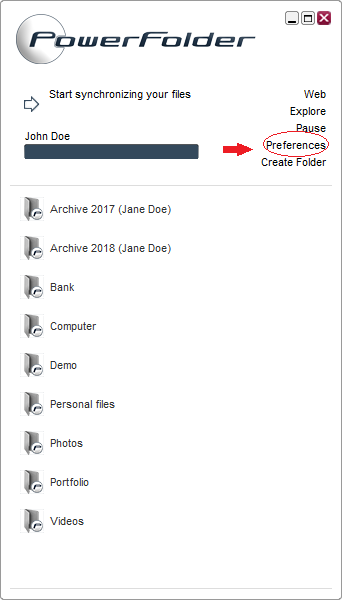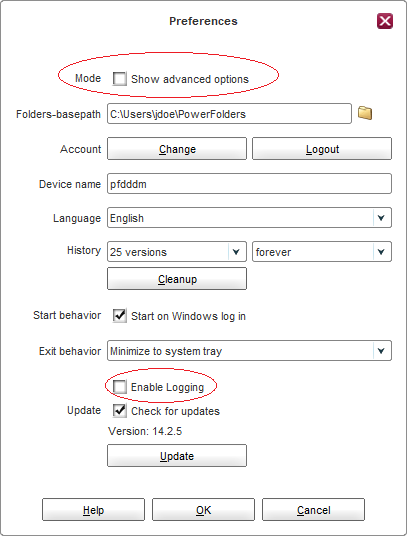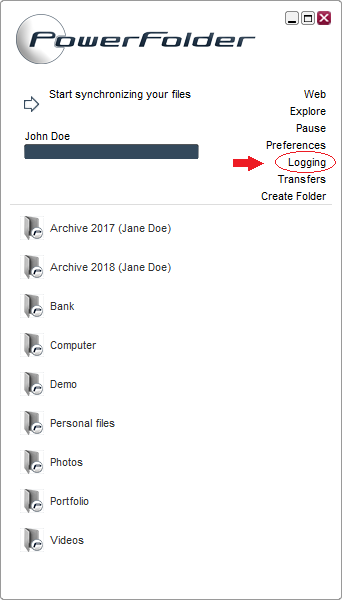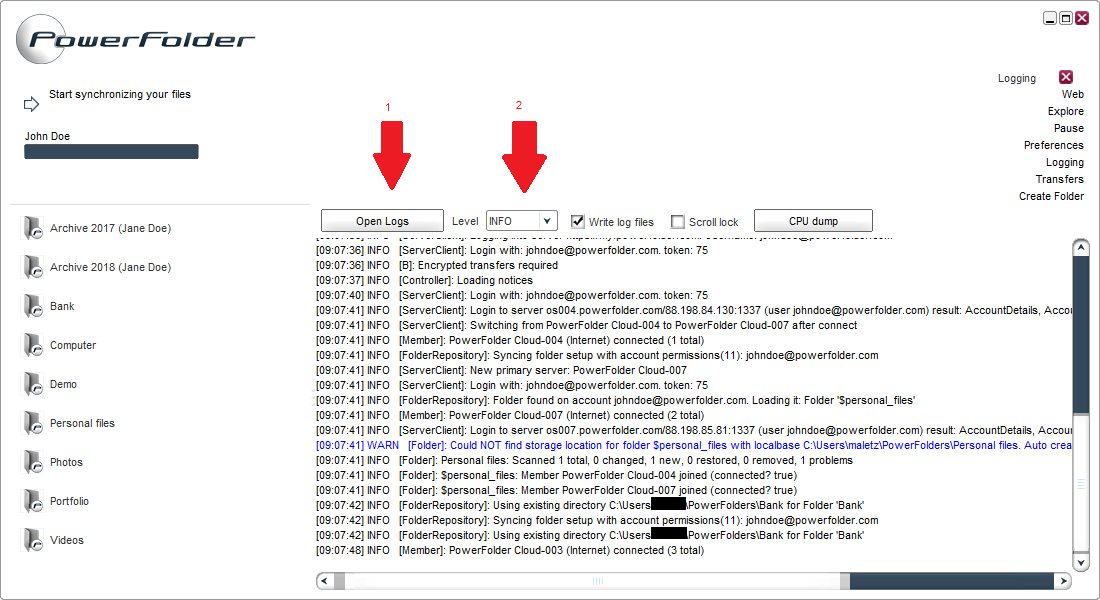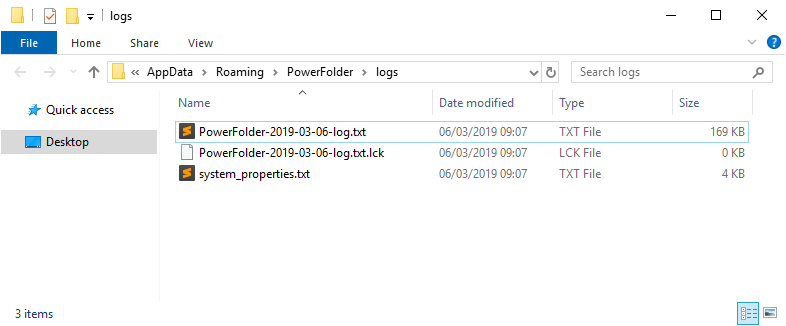Client Log Files
The server log files provide valuable information, for example when having problems:
- Activating clients
- Synchronizing files
- Connecting to the server
- ...
Enabling logging in the client preferences
Logging is disabled by default. To enable logging:
- Click on Preferences.
- Mark the checkbox next to Show advanced options.
- Mark the checkbox next to Enable Logging.
- Click on OK. The client will now ask for a restart.
- After the client restarted it will have the additional menu item
In some cases the log files won't provide enough information. After activating the logging go to "Logging" in your client and set the log level to "INFO" or "FINE"
- This opens the folder where you find your log files
- Change the log level. In most cases you should provide us with log files of the level INFO. After changing this please restart your client.
After pressing on Open Logs the following folder will open. Please send us all those files to analyze your problem.
In some cases we also need the configuration files of your client. You can find them by pressing on "PowerFolder" in your explorer address bar.
Log files location on Windows operating systems
On Windows operating systems the PowerFolder log files are located in one of the following directories
- Windows 7 / 8.1 / 2008R2 / 2012 / 2012R2:
<System Drive>\Users\<user>\AppData\Roaming\PowerFolder\logs
When running the client as a system service the log files are located in one of the following directories
- Windows 7 / 8.1 / 2008R2 / 2012 / 2012R2:
<System Drive>\ProgramData\PowerFolder\logs
![]() Please note:
Please note: AppData is a hidden directory. Make sure you have enabled to view hidden files and directories in the Windows Explorer settings!
Log files location on Linux / OS X / Unix operating systems
On Linux / OS X / Unix operating systems the PowerFolder log files are located here:
~/.PowerFolder/logs
If PowerFolder is run as a different user as the currently logged in:
/home/<user>/.PowerFolder/logs (Linux)
/Users/<user>/.PowerFolder/logs (OS X)
![]() Please note:
Please note: .PowerFolder is a hidden directory.
Sending log files to PowerFolder Support
When our support requests the log files of PowerFolder, please make sure you include the log files from the date on which the problem occurred. Please also restart the client and send us the log file from the current date to check if there are any configuration problems. Those problems will mostly only occur, when the client is being restarted. Please also send the system_properties.txt. It contains information about your system like your operating system and your Java version.