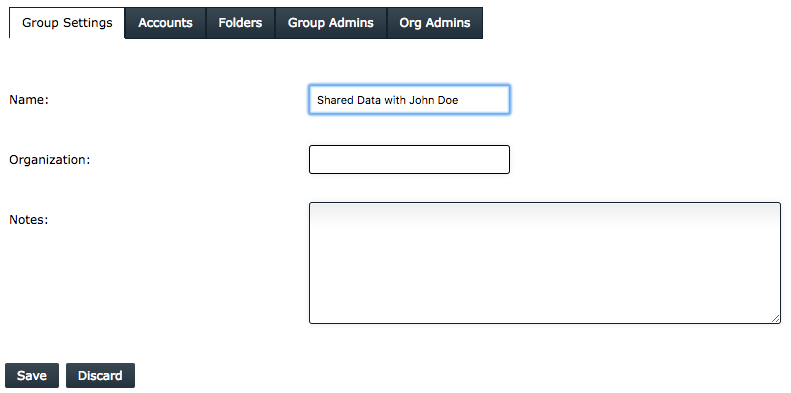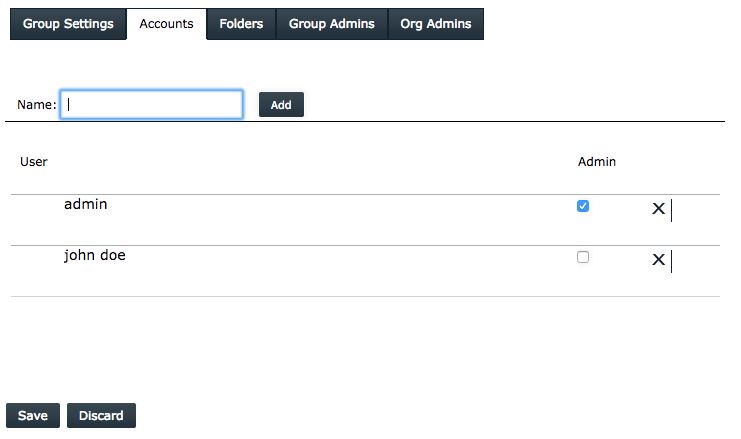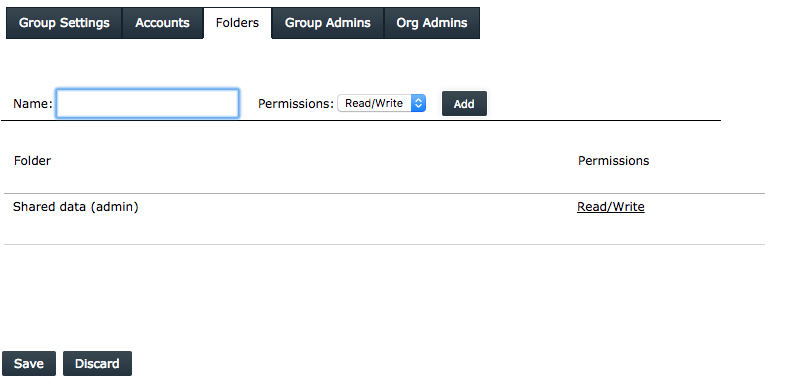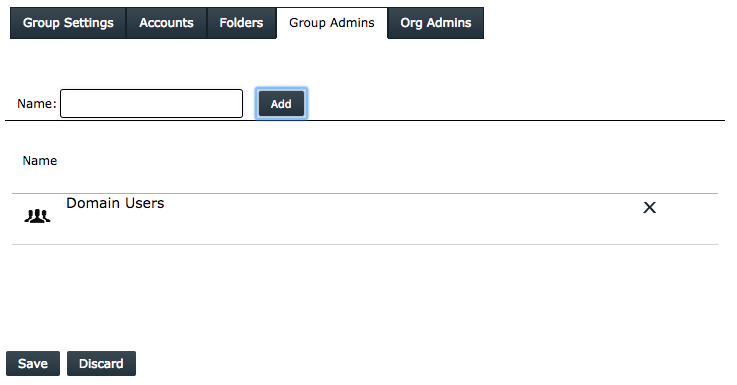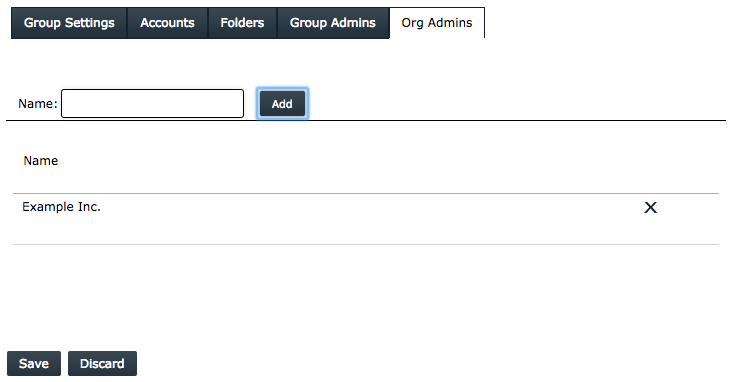With PowerFolder users are able to create Groups for simplified permission management and folder sharing.
On the Groups Interface there are five tabs to add information:
| Name | Description |
|---|---|
| Group Settings | Basic information about the Group |
| Accounts | The list of accounts that are member of the Group |
| Folders | The list of folders the members can access via the Group |
| Group Admins | The list of Groups the members of this Group are administrative users |
| Org Admins | The list of Organizations the members of this Group are administrative users |
Group Settings
On the first tab you can specify basic information about the Group:
- Name
- Organization
- Notes
The name should be descriptive for the Group.
In the field Organization you can specify which Organization the Group belong to.
Notes can be any additional information you want to add.
Accounts
On the Accounts tab lists all accounts that are part of the Group.
With a checkbox in every row you can grant an account the permission to administrate the group. That is to add or remove accounts from the Group, to add or remove Folders from the Groups and to alter permission to a Folder.
Folders
The Folders tab shows a list of the Folders that are part of the group and can be accessed by all Accounts that are member of the Group.
You may add an existing folder of your user account to this group by just entering the name of it into the field "Name:"
Group Admins
The Group Admins Tab lists all Groups all members of this Group have permission to administrate.
Org Admins
The Organizations specified in the Org Admins Tab can be administrated by the members of this Group.