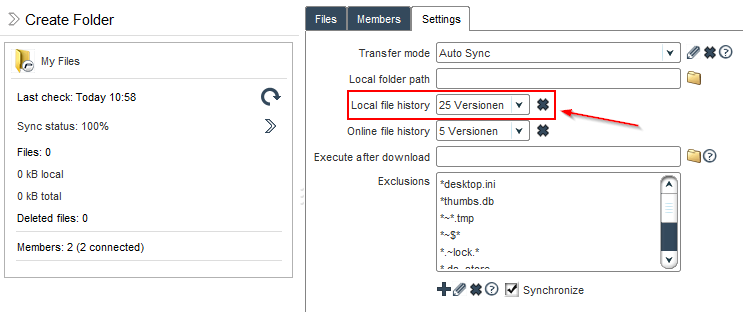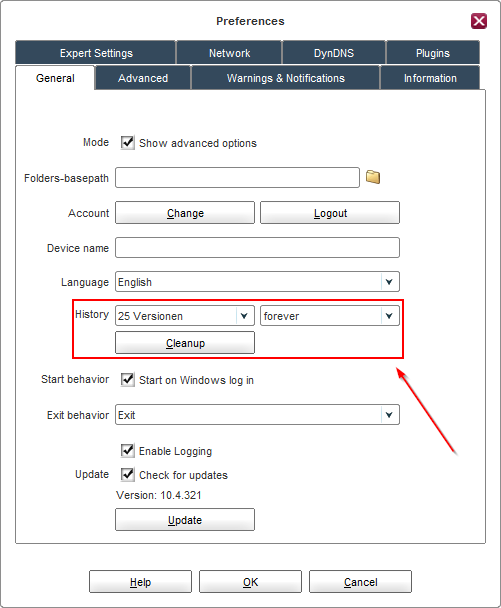...
- Enable the Advanced Mode.
- Click on the folder in question in the main window.
- In the right pane which opens up, please click on the Settings tab.
- Select from the Local file archivehistory drop-down how many versions should be stored locally.
 Done. The file archive will now keep the number of versions configured above.
Done. The file archive will now keep the number of versions configured above.
Purging the file archive contents for a folder
...
- Enable the Advanced Mode.
- Click on the folder in question in the main window.
- In the right pane which opens up, please click on the Settings tab.
- Click on the delete button next to the right of the Local file archivehistory drop-down.
- Click on Purge to confirm emptying the file archive and delete all versions stored.
 Done. All versions in the file archive are now deleted.
Done. All versions in the file archive are now deleted.
...
- Click on Preferences in the main window.
- Click on General.
- Select from the Archive History drop-downs how many versions should be stored for a specified amount of time.
 Done. The file archive values configured above will now be applied for each new folder.
Done. The file archive values configured above will now be applied for each new folder.
Purging the file archive contents for all folders
...
- Click on Preferences in the main window.
- Click on General.
- Click on the Cleanup button next to the ArchiveHistory drop-downs.
 Done. All file versions from all folders will now be purged.
Done. All file versions from all folders will now be purged.
...