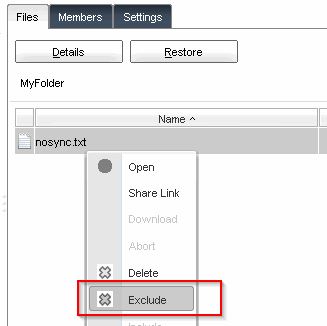Excluding files or directories is done per folder and allows the user to prevent certain files or directories to be synced to other clients. This operation also affects the sync percentage, so excluded files are not counted there.
Excluding files or directories editing the exclusion list
- Enable the Expert Mode.
- Click on the folder in question in the main window.
- In the right pane which opens up, please click on the Settings tab.
- To add an exclusion click on the plus symbol below the exclusion list.
- Enter the file or directory to exclude. A list of examples can be found below in this article.
 The exclusions patterns on the exclusion list is case-insensitive, means the client doesn't care if an exclusion contains upper- or lower-case characters.
The exclusions patterns on the exclusion list is case-insensitive, means the client doesn't care if an exclusion contains upper- or lower-case characters. - Click on OK.
 Done. The file/directory is now excluded from the synchronization.
Done. The file/directory is now excluded from the synchronization.
Excluding files and directories on Windows-based operating systems
Windows uses the '\' (backslash) character to separate paths. Our client internally converts them into cross-platform-compatible '/' (slash) characters. It will correctly exclude files and path that contain backslashes and/or normal slashes. However the exclusion list in the user interface will always display a '/', even on Windows systems.
Examples for exclusion patterns
Exclude the file nosync.txt:
nosync.txt
Exclude all files starting with nosync:
*nosync*
Exclude all files containing the word nosync:
nosync*
Exclude all files with a .png extension in ALL sub-directories:
*/*.png
Exclude all files with a .png extension in the folder's root directory only:
*.png
Exclude all files in the sub-directory nosync:
nosync/*
Exclude all files in ANY sub-directory called nosync:
*/nosync/*
Excluding files or directories using the internal file browser
To exclude a file or directory using the context menu in the internal file browser:
- Click on the folder where the file/directory you want exclude resides in.
- In the right pane, the file browser, browse to the directory where the file/directory to exclude resides in.
- Right-click the file and click on Exclude.
 Done. The file/directory is now excluded from the synchronization.
Done. The file/directory is now excluded from the synchronization.
Excluding files or directories using the exclusion file
.PowerFolder. In this directory the client stores meta-data as well as the file archive and the exclusion list for the folder.- Enable your favorite file browser to show hidden files and folders as well as protected/hidden operating system files and folders.
- Go to the folder managed by the client using the file browser.
- Go to the sub-directory .PowerFolder.
- Open the file ignore.patterns inside of the above mentioned directory using your favorite text editor.
- Add the exclusion patterns in the same way as described above, when using the user interface to add an exclusion. Use a new line for each exclusion pattern.
- Save the ignore.patterns file.
 Done. The file/directory is now excluded from the synchronization.
Done. The file/directory is now excluded from the synchronization.