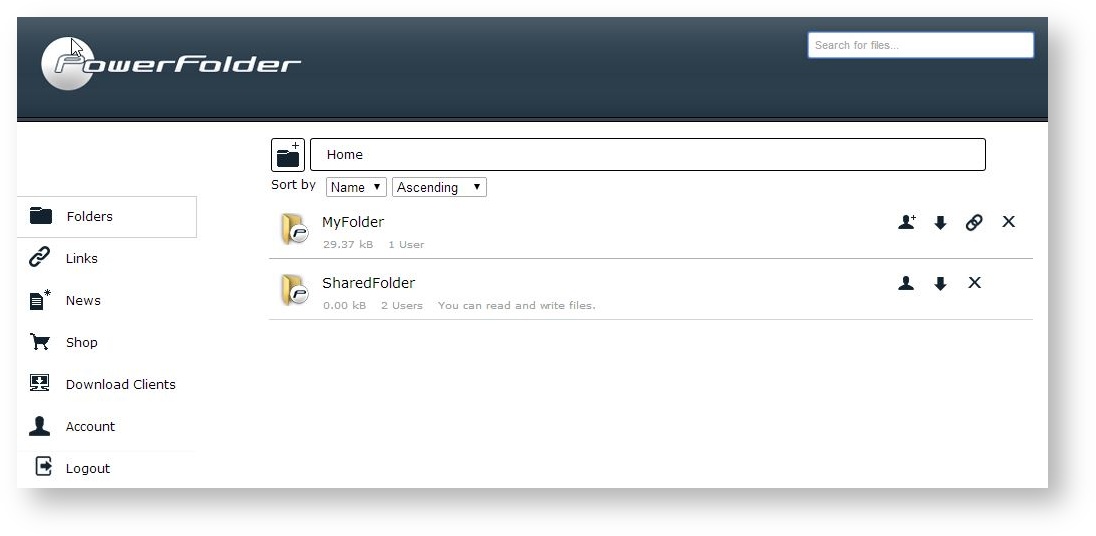...
After logging in to the cloud web interface you will see an overview of folders which have been created by you (in the below screenshot - MyFolder) or shared with you by other people (in the below screenshot - SharedFolder).
 Image Removed
Image Removed
Some explanation on the icons:
| Icon | Description |
|---|
 Image Removed Image Removed | Downloads the folder as a ZIP archive. |
 Image Removed Image Removed | Shares the folder as a ZIP archive via link.  You can only share a folder via link if you are an ADMIN or OWNER of the folder. You can only share a folder via link if you are an ADMIN or OWNER of the folder.
|
 Image Removed Image Removed | Stops the online backup and deletes the folder.  You need to delete a folder in two steps: You need to delete a folder in two steps:
- First time pressing the delete button will remove the folder from the cloud storage, however it still may be synchronized offline between clients.
- Second time pressing the delete button will remove it from the list of folders and remove access rights.
|
 Image Removed Image Removed | Starts the online backup again. |
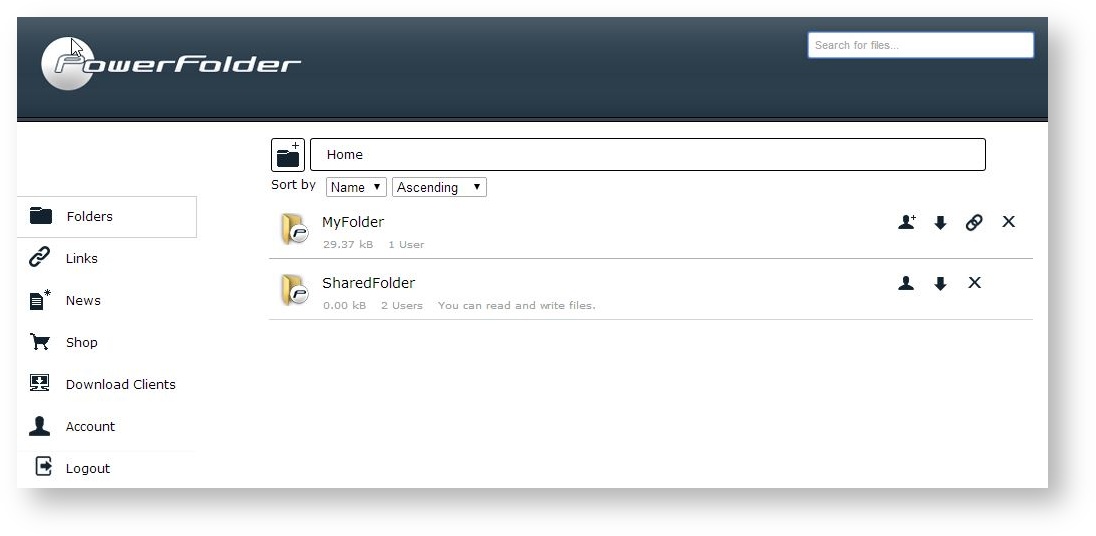
| Icon | Description |
|---|
 | Creates Directory. |
 | Invite others to the folder.  You can either invite members or Email-Address. You can either invite members or Email-Address.
|
 | Downloads the folder as a ZIP archive. |
 | Shares the folder as a ZIP archive via link.  You can only share a folder via link if you are an ADMIN or OWNER of the folder. You can only share a folder via link if you are an ADMIN or OWNER of the folder.
|
 | Stops the online backup and deletes the folder.  You need to delete a folder in two steps: You need to delete a folder in two steps:
- First time pressing the delete button will remove the folder from the cloud storage, however it still may be synchronized offline between clients.
- Second time pressing the delete button will remove it from the list of folders and remove access rights.
|