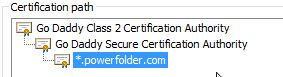...
| Section | |||||||||||||
|---|---|---|---|---|---|---|---|---|---|---|---|---|---|
|
...
- Download and start the Portacle application to manage Java keystores key-stores and certificates.

Since this is a third-party tool, we can't provide any support for it. Furthermore you need to have a Java 7 Runtime Environment installed to run the
portacle.jarfile. - Click on Examine and then on Examine SSL/TLS Connection.
- Enter the hostname and port of the SSL protected service you want to connect to.
- The application will now show further information about the certificate used by the service. Click on PEM Encoding to show the certificate itself.
- Click on Save to save the certificate to a temporary location. Make sure you replace
.pemwith.ceras the extension to save.
Now you have a copy of the server's public certificate. Next we need to import that certificate to the cacerts keystore key-store file.
Importing a server's public certificate to the Java keystore
...
To import the certificate to the cacerts keystore key-store file:
- Download and start the Portacle application to manage Java keystores key-stores and certificates.

Since this is a third-party tool, we can't provide any support for it. Furthermore you need to have a Java 7 Runtime Environment installed to run the
portacle.jarfile. - Click on File and then Open Keystore File.
- Click on Tools and then Import Trusted Certificate.
- Select the certificate exported above and confirm that you trust it. Enter an alias for it which fits the purpose (e.g.
powerfoldermailorpowerfolderldap).
There may be an error message telling you that the trust path could not be established. Ignore it and click on OK.
- Click on File and then Save to save the changes to your
cacertsfile. - Replace the
cacertsfile delivered with the Java Runtime Environment with the one just modified. - Restart PowerFolder Server.
- Test the connection to the SSL service.
...