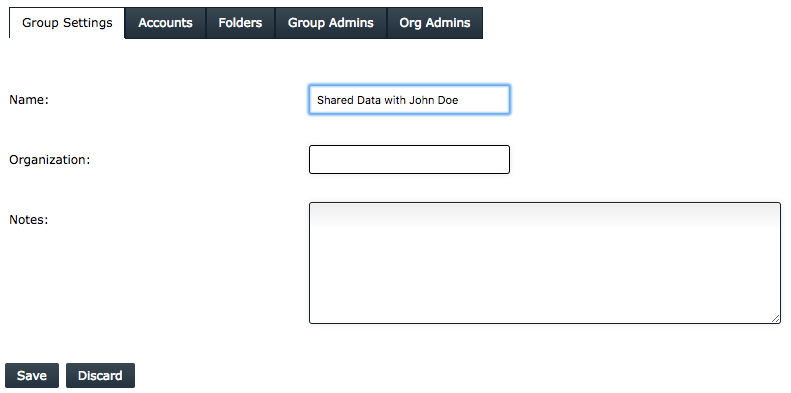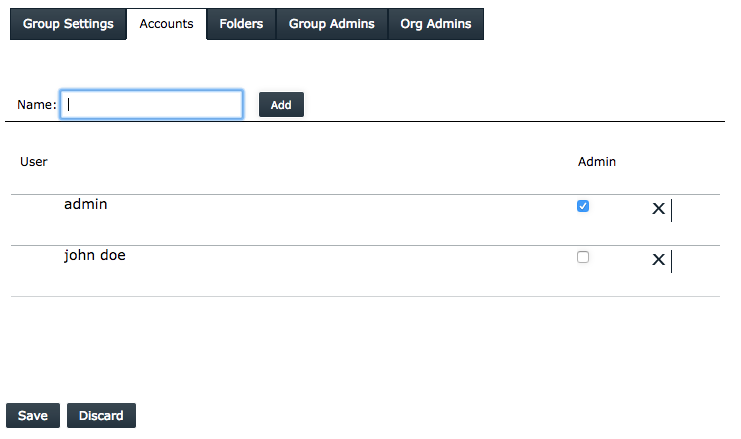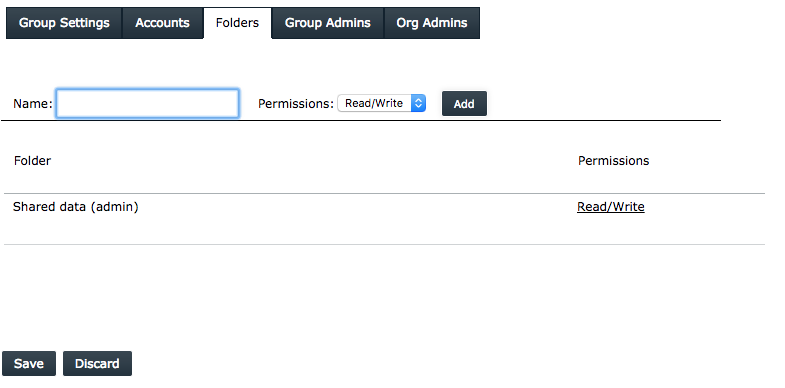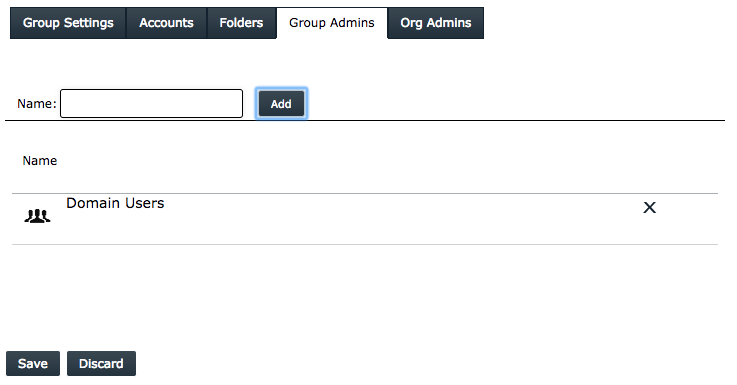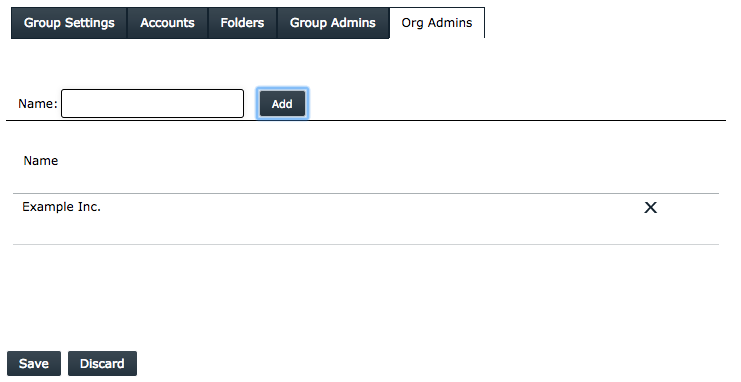Within With PowerFolder Cloud users are able to create multiple Groups for optimized data simplified permission management and folder sharing. In contrast to directly sharing folders with others, within a Group, administrators are able to set permission for the folders instead of accounts. A user is able to create Groups and add several other users to Group, to whom he can assign the Admin-permission, therefore a Group can be managed by several Administrators, who then have permissions to add other users and folders. Folders which are added to a Group can be assigned several permissions, can be given the following permissions (ReadWrite / Read / Admin).
The following scenario is best suited to work within a Group: In high-school class-8 has several teachers, therefore a teacher creates a Group and invites other teachers to the Group making them the Administrators within the Group, afterwards each teacher creates folder according to their subject which they teach in class-8 i.e. Math, English and Art, adding them to the Group and assigning each one only read-permission. A few days later students are invited to the Group and they have access to folders, however since they are not Administrators within the Group they are only able to access folders and are unable to alter the data in any way possible. In this way folder- sharing and -managing becomes extremely optimized and simplified. Groups are also suited to be used when working in a big project with others.
On the Groups Interface there are five tabs to add information:
| Name | Description |
|---|---|
| Group Settings | Basic information about the Group |
| Accounts | The list of accounts that are member of the Group |
| Folders | The list of folders the members can access via the Group |
| Group Admins | The list of Groups the members of this Group are administrative users |
| Org Admins | The list of Organizations the members of this Group are administrative users |
Group Settings
On the first tab you can specify basic information about the Group:
- Name
- Organization
- Notes
The name should be descriptive for the Group.
In the field Organization you can specify which Organization the Group belong to.
Notes can be any additional information you want to add.
Accounts
On the Accounts tab lists all accounts that are part of the Group.
With a checkbox in every row you can grant an account the permission to administrate the group. That is to add or remove accounts from the Group, to add or remove Folders from the Groups and to alter permission to a Folder.
Folders
The Folders tab shows a list of the Folders that are part of the group and can be accessed by all Accounts that are member of the Group.
Group Admins
The Group Admins Tab lists all Groups all members of this Group have permission to administrate.
Org Admins
The Organizations specified in the Org Admins Tab can be administrated by the members of this Group.