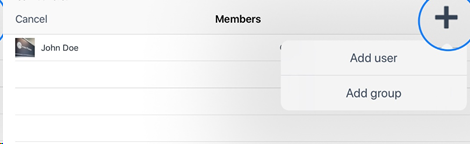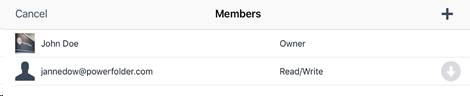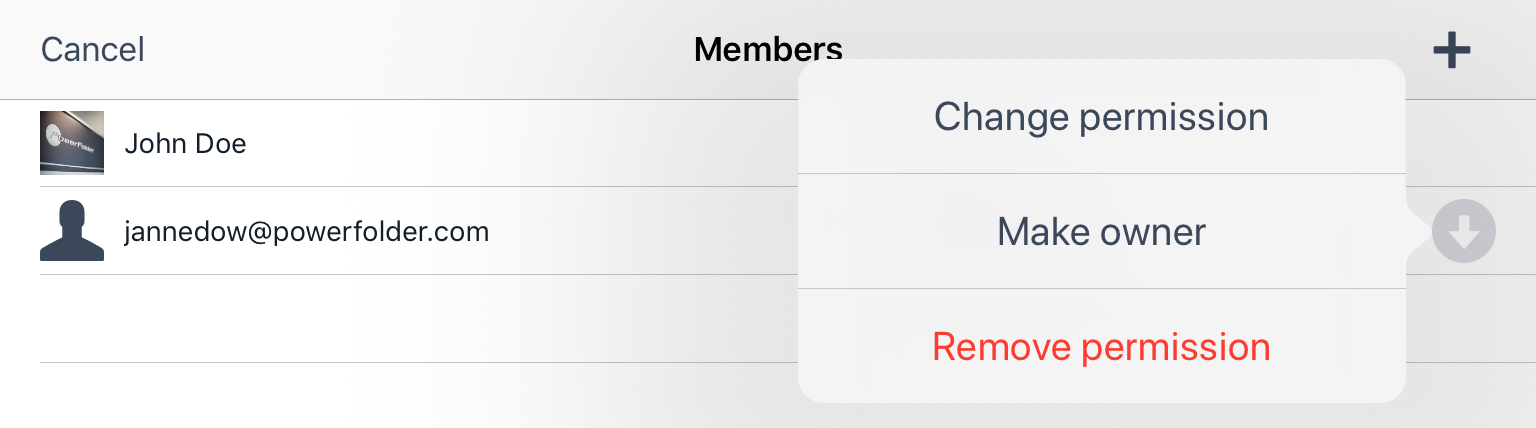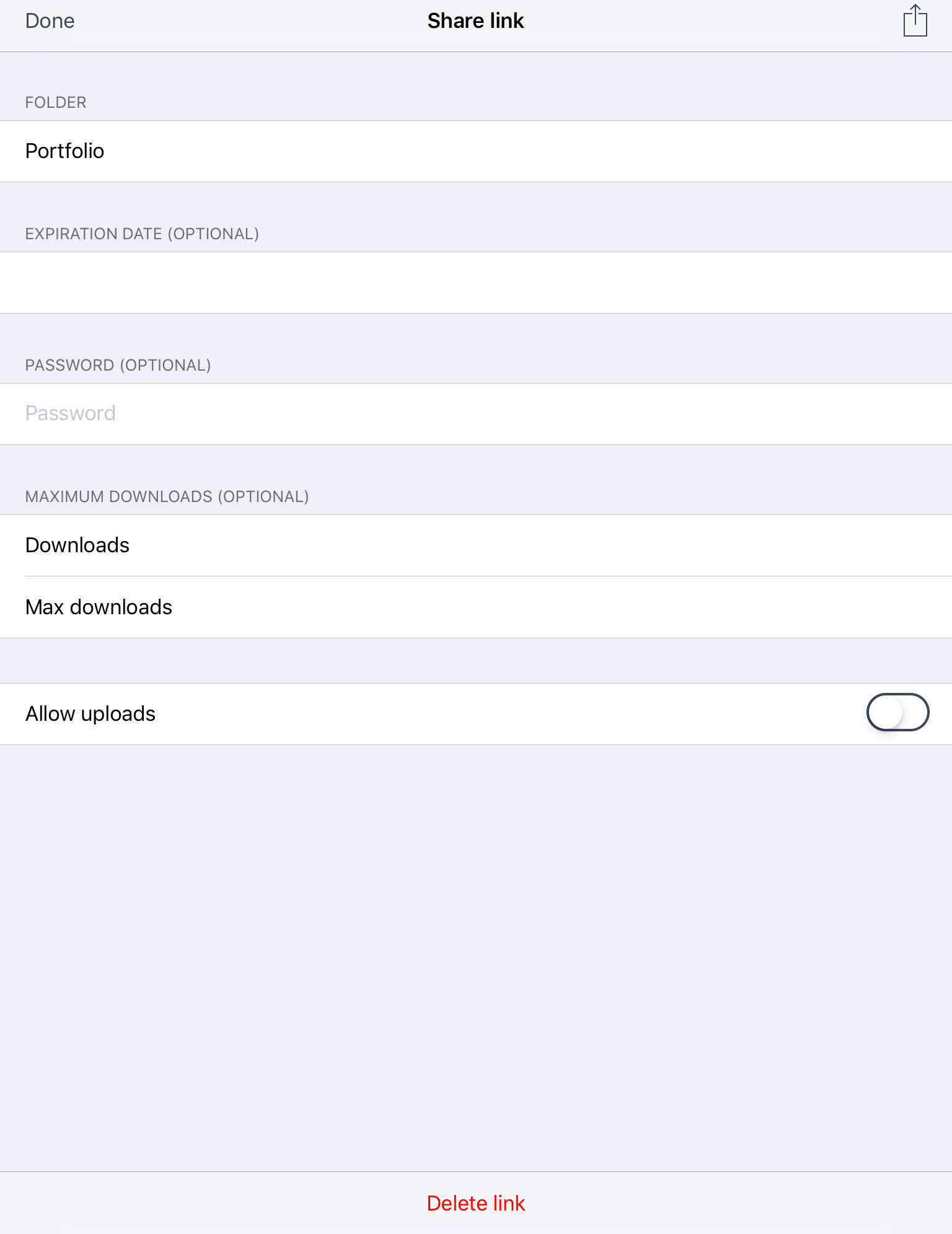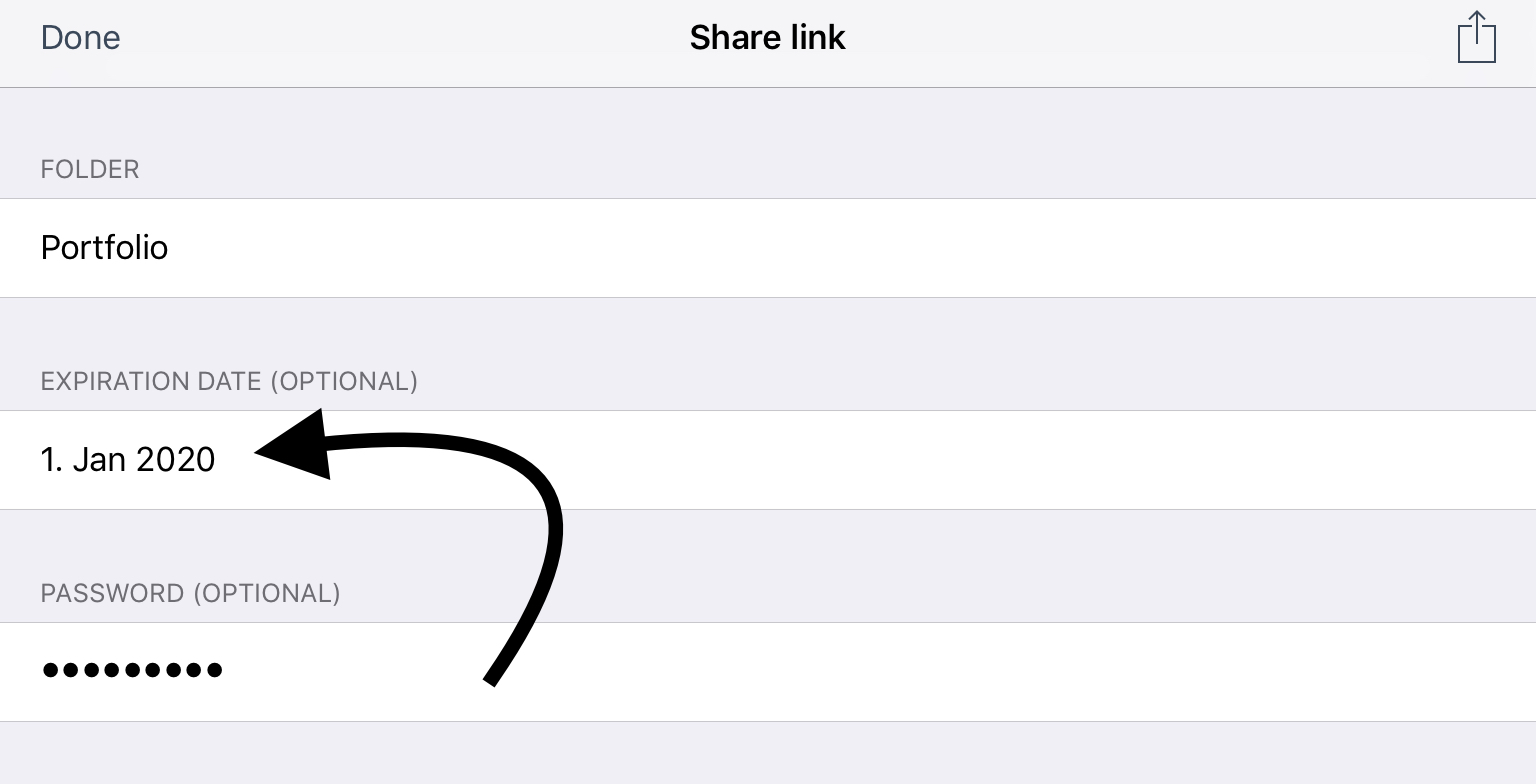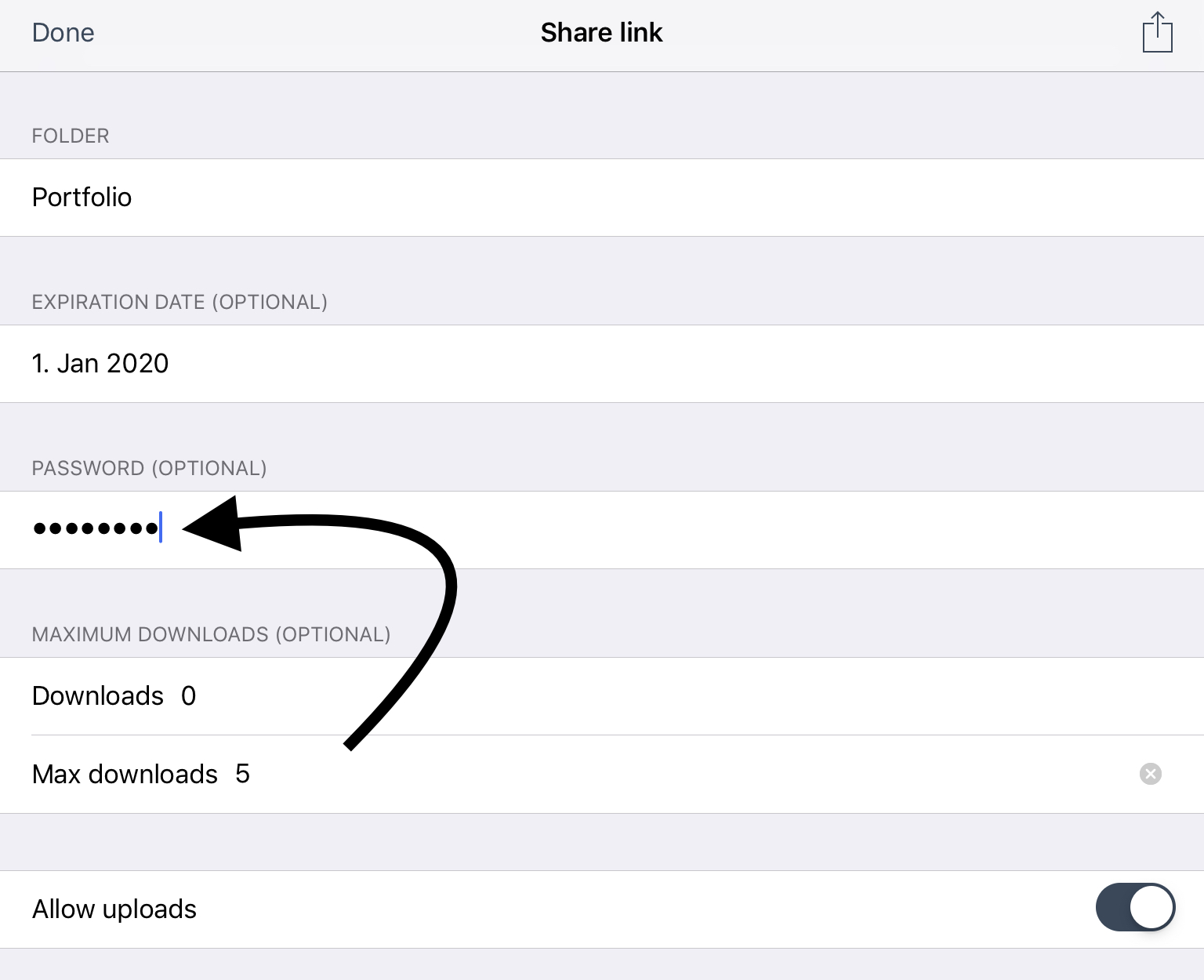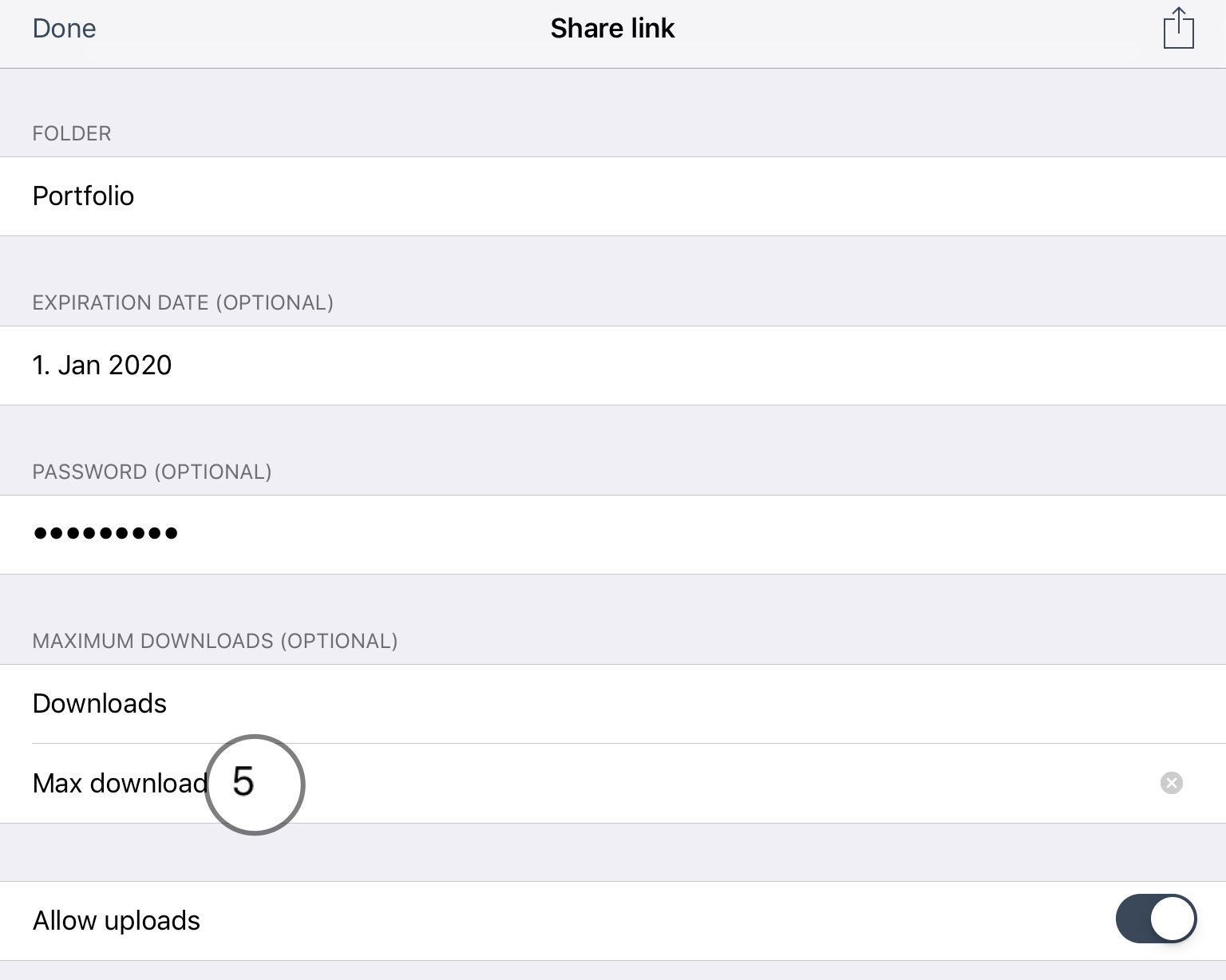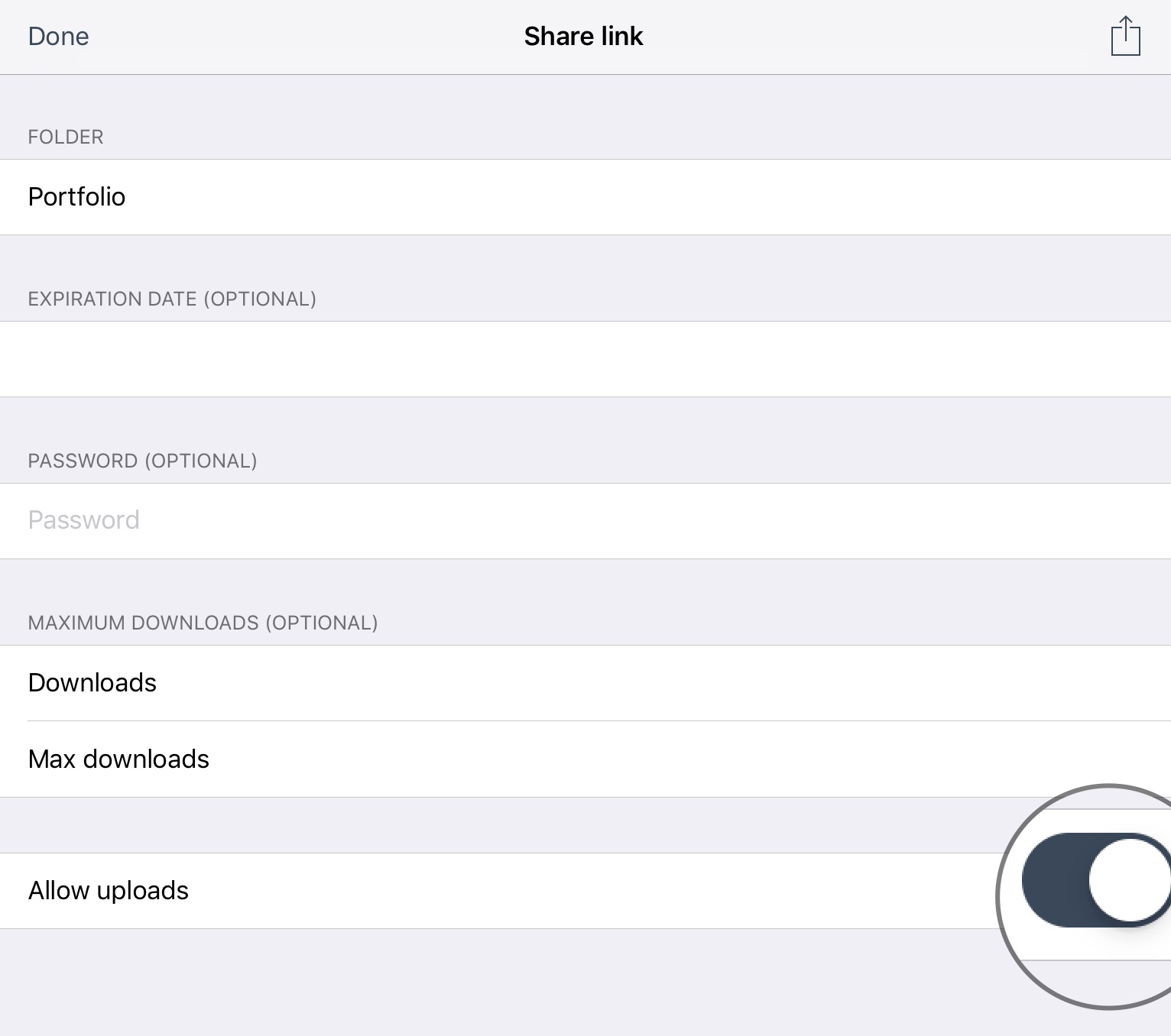iOS App: Sharing your folders or files
To share a folder with other user just press the Share icon. You have several options to share a folder with other users.
Members
Members can be invited to the folders with different permissions (read, read/write, administrator) and can be shared in that way between different users.
The member list can be seen after clicking on members tab in the folder options and new members and groups can be invited simply by clicking on "+" button on the top-right of the members list page
After clicking on the respective option the user or group can be invited to the folder and permissions can also be defined. After pressing OK the user gets added as a member to the folder and can access the files with the chosen permissions.
You may change the permission after the member got added by pressing the button on the right side.
Share Links
In the folder options the share links can be created and after clicking on the "share link" tab, the options can be viewed
Following options are available for user in the share link page:
Expiration date (optional)
The life of the link can be defined by the owner
Password (optional)
A password can be provided so that the link is secure and only allowed for controlled downloading
Downloads
The number and amount of the downloads can also be defined in this option
Uploads
Uploads can also be made in the shared links
Sharing of the Links
The Links can be shared by clicking on the top-right button
Links
The links that are created and shared through the share link tab can be seen and managed under the links tab