Managing your ticketsCreating new ticketsTo file a new ticket, you simple need to access the customer portal of our support ticket system.  You need to create a user account when creating your first ticket. You need to create a user account when creating your first ticket.
 User accounts aren't synchronized between our cloud and our support system. User accounts aren't synchronized between our cloud and our support system.
When creating a new ticket, you can select from four different types: - Technical support
- Suggest improvement
- Suggest a new feature
- Report a bug
Please select the type of ticket you want to open. When creating a ticket, please remember to send us as much information as possible: - Currently used version
- Detailed description (including steps to reproduce the problem, if you report a bug)
Viewing existing ticketsIn the right upper corner you will find a button to view your tickets (My requests) and also the tickets of other users which belong to your company / organization (All requests): 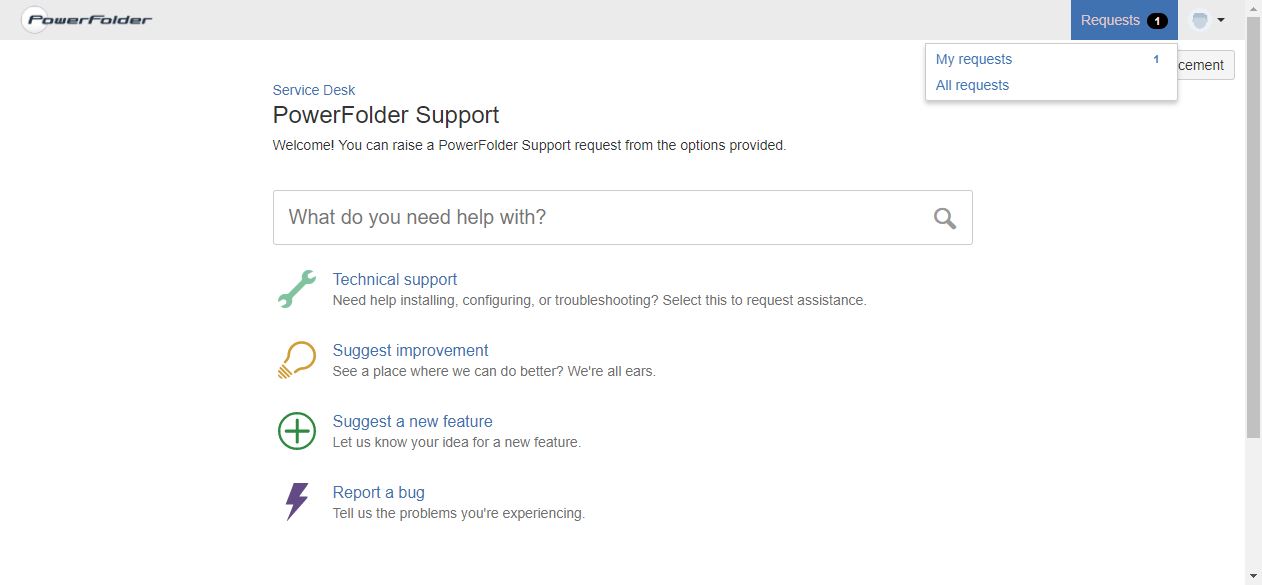
When viewing the list of tickets you will have various filters available. Please note that you will see only open issues by default. Status of the tickets in the new support ticket systemThe tickets can be in several statuses, while they are being handled by our staff. You can find an explanation of these statuses in the table below. | Status | Description |
|---|
| Default status after filing a ticket. Enterprise customers will receive a reply from us within the next 4 hours within our business hours (Monday till Friday from 8:00 to 18:00 CET). If the issue has been resolved already, before we had a chance to answer, you can set the issue to by clicking on Cancel request on the menu to the right when viewing a ticket. | | Status |
|---|
| title | Waiting for customer |
|---|
|
| We sent you a reply asking for more information to analyze the problem and are now awaiting your feedback. If your issue has been resolved, you can set the ticket to by clicking on Resolve this issue in the menu to the right when viewing a ticket. After two weeks without any feedback, your ticket will be automatically set to the status and you will receive a reminder by mail. | | Status |
|---|
| colour | Yellow |
|---|
| title | In analysis |
|---|
|
| We are analyzing the problem with the information you sent us. This analysis can take up to 5 business days depending on the complexity of the problem. | | We sent you an answer with information how to solve your problem or fowarded forwarded the issue to our development department. If our answer doesn't solve your problem, you can simply reply to the ticket and we will get back to you as soon as possible. If the issue has been resolved and you want to close the ticket, you can set the ticket to by clicking on Close in the menu to the right when viewing a ticket. Please note the Close option will only appear, if the ticket is in the status. After one week without any feedback, your ticket will be automatically set to the status and you will receive a notification about it by mail.
| | Your request has been canceled. You can cancel requests yourself or we can cancel your request, e.g. in the case you told us by phone or via another way that the problem doesn't exist anymore or in case you solved it by yourself in the meantime. | | We sent you an answer with information how to solve your problem and you confirmed back to us that the problem is indeed solved. |
|